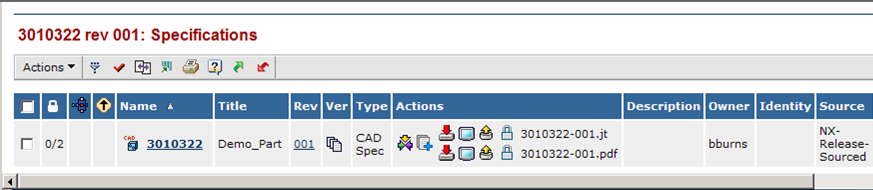PreRelease
PreRelease PreRelease
PreReleasePreRelease in TeamCenter applies PreRelease status to the TeamCenter revision and uploads to ENOVIA the official release source documentation for an EC.
The ENOVIA part CAD Spec receives:
A PDF (*.pdf) of the drawing;
An EC markup PDF (if markups exist on layer 242);
A JT (*.jt) file (assuming it is a solid).
To upload pre-production data to ENOVIA, in the part CAD Spec, with optional file formats in CAD Derived, see EDI.
See Un-PreRelease to properly remove the PreRelease status.
If an EC is moved to Close or Reject state in ENOVIA, Un-PreRelease is NOT performed automatically.
For Stacked ECs:
You will not be able to PreRelease to the 2nd EC until the 1st EC is Released.
In TeamCenter you can have only one revision of an item in PreRelease status at one time.
When EC is Complete, TeamCenter is notified and revision is moved to Release state. The next revision may then be PreReleased.
Create a Part in ENOVIA or note the existing part name and revision for which you wish PreRelease.
Create the same part number in NX and save it in TeamCenter.
On the TeamCenter LXKItem Revision Master form, in the PRL field, enter the ENOVIA part revision to receive the files.
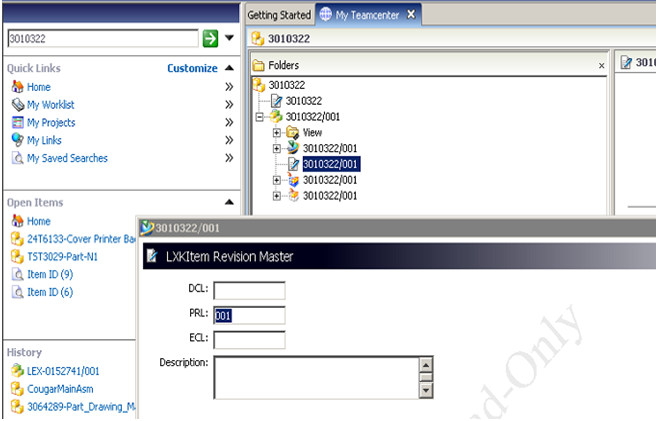
In the TeamCenter drop-down menus, select File > New > Workflow Process.
In the New Process Dialog window, use the Process Template drop-down list to select MatrixPrerelease.
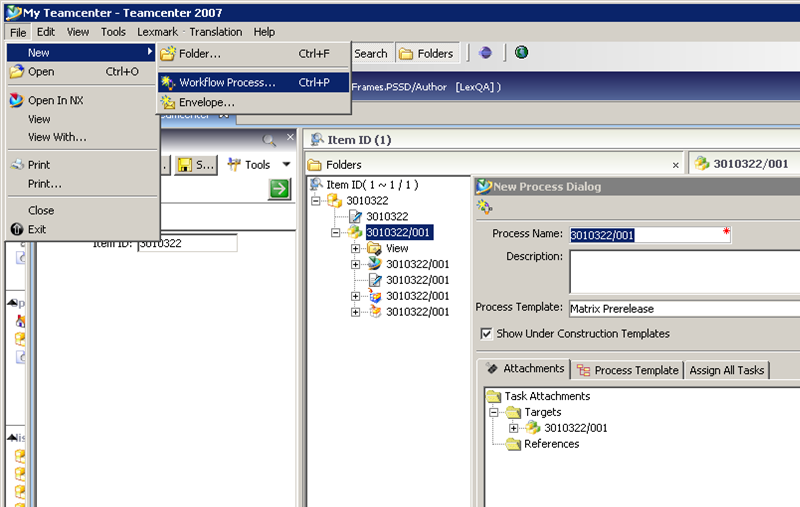
Click OK in the New Process Dialog window.
If any TeamCenter PrerRelease checks are not met, you will get an error.
If the initial checks pass, a yellow hourglass icon marks the revision in TeamCenter.
If a problem occurs in the ENOVIA upload, you will receive an email.
After successful upload to ENOVIA, TeamCenter (after refreshing) marks the revision with a green flag icon .
In ENOVIA, the PDF and JT files are in the CAD Spec container.
Note that the files Source is listed as NX-Release-Sourced.