 EDI
EDI EDI
EDIEDI uploads pre-production data to ENOVIA, in the part CAD Spec, with optional file formats in CAD Derived.
For a previously PreReleased part revision, EDI only uploads the optional file formats to CAD Derived.
EDI does not automatically put any statuses in TeamCenter.
After uploading files with EDI, the CAD user should manually move the TeamCenter revision to Vendor state to protect the source data from deletion or modification. See below.
To upload and lock files for an ENOVIA EC, see PreRelease.
Create a Part in ENOVIA or note the existing part name and revision to which you wish to upload files.
Create the same part number in NX and save it in TeamCenter.
On the TeamCenter LXKItem Revision Master form, in the PRL field, enter the ENOVIA part revision to receive the files.
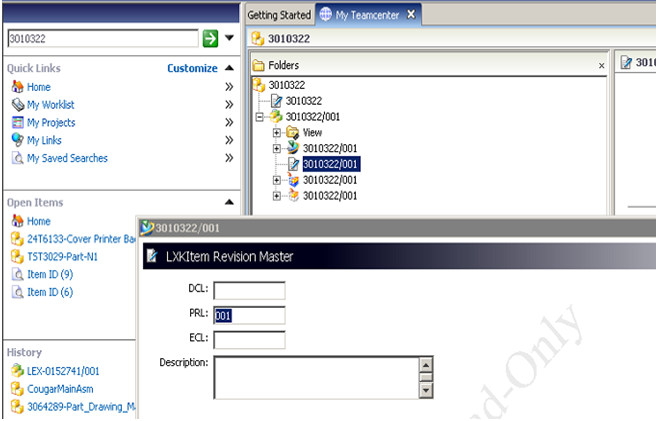
In the TeamCenter drop-down menus, select Lexmark > EDI.
The LEXMARK EDI window displays.
If MATRIX_ONE is not in the list of vendors, click on Show/Add Projects in the top-right of the LEXMARK EDI window.
In the LEXMARK EDI window, select MATRIX_ONE in the VendorName column.
Click the Select for Translation button at the lower right of the LEXMARK EDI window.
The Select for Translation window appears.
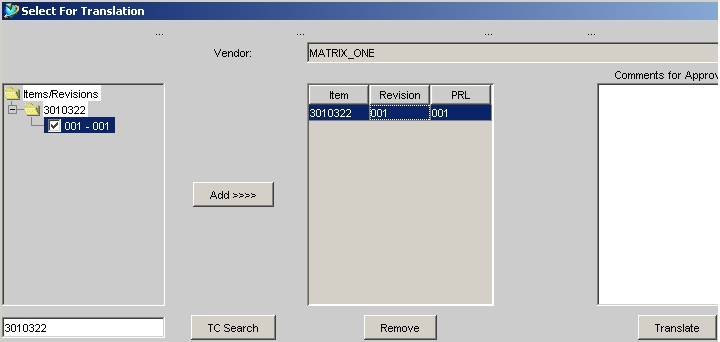
In the text box next to TC Search, enter the required Item number.
Click TC Search.
The Item should then appear in the box above the TC Search text box.
Click ![]() next to the Item to expand and show all revisions.
next to the Item to expand and show all revisions.
Use the check boxes to select the required revision for EDI.
If the required check box is grayed out, you have either not entered the ENOVIA/Part Revision Level (PRL) in the LXKItem Revision Master form, OR you have native I-DEAS data which cannot be sent.
Click the Add>>>> button.
The selected Item, Revision, and PRL is displayed in the box to the right of Add>>>>.
Click the Translate button on the lower right.
After a maximum of 15-20 minutes, the files are displayed in the CAD Spec and CAD Derived containers in ENOVIA.
The PDF and JT files go into the CAD Spec container, unless NX-Release source files from PreRelease are already there.
All other file formats go into the CAD Derived container, which is created if it did not already exist.
Note that all files Source is listed as NX-EDI.
Manually move the TeamCenter Item to Vendor State to protect source material for uploaded files.