 Finding Product Models
Finding Product Models Finding Product Models
Finding Product ModelsYou may search directly for Product Models or browse through a list.
Use one of the ENOVIA searches to find a Product Model and associated information:
Tool Bar Search -- search for the Product Model name and after the results display, use the Type filter on the left to select Product Model.
Quick Search -- enter for the Product Model Name, set the Type filter to Product Model, and then Search.
General Search -- set the Type filter to Product Model, enter for the Product Model Name, and then Search.
Click on a Product Model Name to open its Properties page and view the Machine Type Model, Program, and other attributes.
To browse through the Product Hierarchy for a Product Model to find the associated Machine Type Model or Program:
This example shows how to find a printer Product Model by drilling down through the hierarchy.
Use the same method with other Product Lines.
The Product Models tab shows a complete list of Product Models in the system.
You may navigate through the pages of Product Models to the one you want, but given the overall number of items, using a Search, above, might be more efficient.
Select Project Management App > Product >Product Hierarchy.
Separate tabs display Product Lines and Product Models.
The page opens on whichever tab you viewed last.
Select the Product Lines tab.
Use the Table drop down list to select Product Model.
Click the navigate button , by Printers.
displays the selected object, with its children, at the top of the table, narrowing the results to be filtered.
Searches go faster with narrower sets of data.
Now, Printers is shown at the top of the table with child Product Series beneath it. Other Product Lines are hidden.
The Printers Product Line includes the following Product Series:
Dot Matrix
Inkjet
Laser
Scanners
Click the navigate button to focus on the required Product Series, if known.
If the Product Series is not known, continue to step #7, below.
Click the navigate button to focus on the required Product Family, if known.
Product Models are displayed beneath the selected Product Family.
Click a Product Model Name link to open the Product Model Properties page, which displays the Machine Type Model, Program, and other attributes.
If the Product Family is not known, continue to step #7, below.
Click the Search in Structure drop down arrow on the page tool bar.
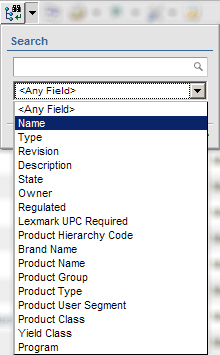
Type the Product Model name in the Search text box.
Select Name using the pulldown list.
Click the green arrow on the lower right to search and view the results.
Product Hierarchy items of all Types with the searched Name are displayed and highlighted in green.
Click a Product Model Name to open and view the Properties page.