 Mass EBOM Update
Mass EBOM Update Mass EBOM Update
Mass EBOM UpdateMass EBOM Update allows an EC assignee to add a part, remove a part, or replace a part in several assemblies simultaneously.
The EC owner may add and remove assignees.
This work is performed in the context of an EC.
To work with an individual EBOM, see Replace or Remove Parts in EBOM and Add Existing Enhanced.
To add, remove, or replace a part in multiple assemblies:
Add the part assemblies to an EC.
See Create an EC, Attach Parts to EC, and Add Parts to Existing EC.
Access the EC Affected Items Page.
Select the Affected Items View.
Use the check boxes to select the part assemblies that require updating.
Click on the page tool bar.
Select Mass EBOM Update.
The Mass EBOM Update window displays.
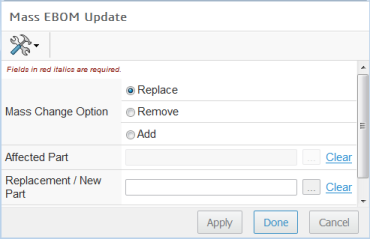
Select Mass Change Option: Replace, Remove or Add.
For Replace, an Affected Part and Replacement / New Part must be selected.
For Remove, only an Affected Part is required.
For Add, only a Replacement / New Part is required.
Use the Affected Part and Replacement / New Part browse/choose as needed.
The Affected Part browse/choose displays a Select window showing parts that are common to all the selected assemblies, removal or replacement.
The Replacement / New Part browse/choose displays a Search window to find a part to include in all the selected assemblies as a new part or replacement.
Click Done to make the EBOM update and close the window or click Apply to commit the change and continue working in the Mass EBOM Update window.