 Import Data Into Material Content Declaration Form
Import Data Into Material Content Declaration Form Import Data Into Material Content Declaration Form
Import Data Into Material Content Declaration FormWhen Lexmark requests a Material Declaration, you will receive a file that, when imported into the Compliance Connect form, will pre-populate certain fields of the workbook, such as the parts you are required to report.
The pre-populate file is a Tab-Delimited text file (*.txt).
The requesting engineer or Compliance engineer at Lexmark will have exported this file from ENOVIA.
The request will include a link to the latest version of the Material Content Declaration Form, also found here.
If your company can not download large (7MB) files, arrangements may be made for Lexmark to send you the Material Content Declaration Form on a disc.
To begin work on the requested Material Declaration:
Open the Material Content Declaration Form in Excel:
Navigate to the form on your local computer and double click, or
Start Excel and open the local copy of the form.
See Software Requirements and Material Content Declaration Form.
The Material Content Declaration Form may open on various worksheet tabs, depending on previous use.
Click the Utilities worksheet tab at the bottom of the Excel window.
Use the left and right arrow keys [ ] on the lower left of the Excel window to scroll the worksheet tabs, if Utilities is not displayed.
The Utilities worksheet tab displays buttons and explanations for various functions.
Click .
The Select Compliance Connect Tab-delimited Text file to import window displays.
Navigate to and select the text (*.txt) file sent with the Material Declaration request from Lexmark.
Click Open.
A message warns that previous data may be overwritten:

Click Yes to continue.
The Excel application window may flash and quickly jump between worksheets as the data is imported.
A Microsoft Excel message indicates the successful import of the text file.

Click OK to continue.
Data problems are indicated by a Validation Error, with a description of the problem.
After clicking OK on the Validation Error, a general error message is displayed:
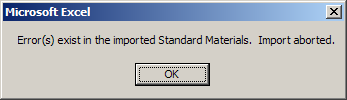
Click OK to continue.