 Find By Program Name
Find By Program Name Find By Program Name
Find By Program NameTo find the Product Models and Machine Type Models associated with a Program:
Click on a Product Model Name to open on its Properties page and view the Machine Type Model.
Tool Bar Search -- search for the Program name and after the results display, use the Type filter on the left to select Product Model.
Set the Type filter to Product Model.
Click at the bottom of the Search window,
Additional Attributes for searching are displayed.
Scroll to the Program field, select a search Operator, and enter the Program name.
Click Search.
The Search Results window displays the Product Models associated with the Program name.
To browse through the Product Hierarchy to locate Product Models and their associated Machine type Models based on a Program name:
Select Project Management App > Product >Product Hierarchy.
Separate tabs display Product Lines and Product Models.
The page opens on whichever tab you viewed last.
Select the Product Lines tab.
Use the Table drop down list to select the Product Model.
Browse the table to the Product Line and Series.
Click the navigate button by the required Series.
The Navigate button displays the selected object, with its children, at the top of the Navigator table, narrowing the results to be filtered.
Searches go faster with narrower sets of data.
For example, to browse to an Inkjet printer Product Model, expand the Printer product line and click next to Inkjet.
Click the Search in Structure drop down arrow on the page tool bar.
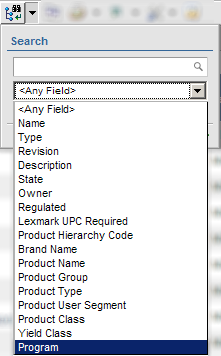
Type the Program name in the Search text box.
Select Program using the pulldown list.
Click the green arrow on the lower right to search and view the results.
Product Models with the searched Program name are displayed and highlighted in green.
Click a Product Model Name to open and view the Properties page including the Machine Type Models.