 Create Manufacturer Equivalent Part (MEP)
Create Manufacturer Equivalent Part (MEP) Create Manufacturer Equivalent Part (MEP)
Create Manufacturer Equivalent Part (MEP)MEPs may be created in the context of a single part or they may be created individually for each part listed in Park Workbench.
Access a part that requires a Manufacturer Equivalent Part.
Click Equivalents on the Part Category Tree.
The Equivalents page displays.
Select > Create MEP . . . on the page tool bar.
The Create New Manufacturer Equivalent Part window displays.
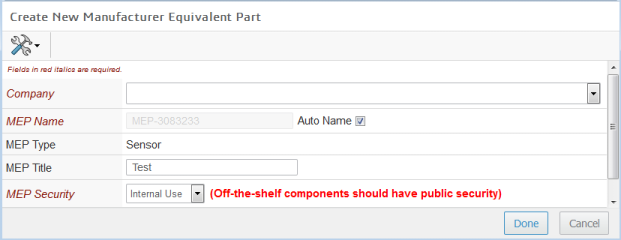
Select a Company for the equivalent part.
If a specific MEP Name is required, uncheck Auto Name and type the name.
Auto Name is selected by default.
A Manufacturer Equivalent Part created with Auto Name starts with "MEP-", followed by the original part name.
The Revision (Rev) of a MEP is always the Company name of the supplier.
The MEP Title defaults to the Enterprise part Title, but may be edited.
Set the MEP Security as required.
The default setting is Internal Use.
Click Done.
The Equivalents page refreshes, showing the new MEP.
Launch Part Workbench with the necessary parts.
Select the MEP Part Workbench View.
Use the check boxes to select a part.
Only one part at a time may be selected for MEP creation.
Click and select Create MEP . . . on the page tool bar.
The Create New Manufacturer Equivalent Part window displays.
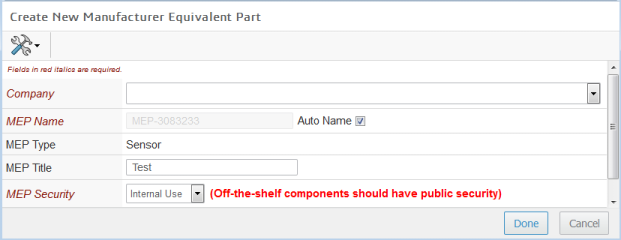
Select a Company for the equivalent part.
If a specific MEP Name is required, uncheck Auto Name and type the name.
Auto Name is selected by default.
A Manufacturer Equivalent Part created with Auto Name starts with "MEP-", followed by the original part name.
The Revision (Rev) of a MEP is always the Company name of the supplier.
The MEP Title defaults to the Enterprise part Title, but may be edited.
Set the MEP Security as required.
The default setting is Internal Use.
Click Done.
The Part Workbench redisplays, showing the newly created MEP as a child of the selected part.