 Certify and Export Material Declaration Data
Certify and Export Material Declaration Data Certify and Export Material Declaration Data
Certify and Export Material Declaration DataAll data entry tabs must be complete and validated before the Material Declaration data may be certified and exported.
See Completing the Material Content Declaration Form.
The Part Detail and Substance of Concern Detail worksheets each include a Certify and Export button.
If all the declared parts are compliant, when the Part Detail worksheet is complete and validation check is performed, the following message is displayed:
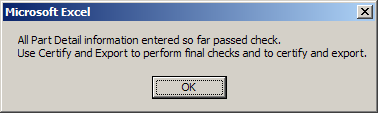
If the declaration includes non-compliant parts, the Substance of Concern Detail tab must be completed.
After completing and validating this tab, you will be prompted to certify and export.
Click on the Part Detail or Substance of Concern Detail worksheet.
The following message displays:
Click OK to continue.
The save process may take a moment.
The Compliance Connect form will be saved with the current name, replacing any previous versions of the file.
The file may be reused without renaming; newly imported data will overwrite previous data.
When the save is complete the following window displays:
Enter Your Name as the responsible person certifying the accuracy of the data entered in the workbook.
Enter any identifying text to be added to the end of exported file name.
The file name will include:
Compliance Connect form version;
Lexmark requestor name;
Supplier name (your company);
Date and time of the file creation;
Additional text you may enter in the Certify and Export window.
The file is saved to the same location (folder) as the Compliance Connect form.
The exportation may take a few minutes, the Excel display may jump between worksheets and flash, similar to the data importation process.
When the export operation is complete, the Certification
Complete window displays the file name and location:
Click .
You may close the Excel workbook and email or otherwise deliver the file displayed at the top of the Certification Complete window to the Lexmark Material Declaration requestor.