 Log In/Log Out fo ENOVIA
Log In/Log Out fo ENOVIA Log In/Log Out fo ENOVIA
Log In/Log Out fo ENOVIAFor best performance when accessing ENOVIA from remote locations, use your web browser to navigate directly to the address given below, WITHOUT USING VPN.
Open your internet browser.
The PLM Support Team recommends Mozilla Firefox for the best speed when working in ENOVIA.
Internet Explorer 8 is NOT supported. IE 10 or 11 may be used.
Type https://plm.lexmark.com in the Address line.
Press Enter.
The ENOVIA Login screen displays.
Do not bookmark or save to Favorites the ENOVIA Login screen. This page is a single-sign-on (SSO) portal, not specific to ENOVIA.
See Bookmark ENOVIA PLM and Resources.
Type your assigned User Name and press Tab.
Type your Password and press Tab.
NOTE: Passwords are case sensitive.
Click Sign In button (or press Enter).
You are now logged into ENOVIA .
When you first log in, you will most likely see a Select Credentials screen.
If you do not see Select Credentials, go to on the ENOVIA Top Bar, and select My Credentials. . .
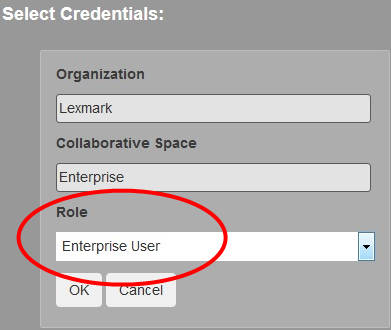
In the Select Credentials window, under Role, select Enterprise User.
Click OK.
Closing your browser does not log you out of ENOVIA.
To properly log out of ENOVIA:
Click the Me menu  on the global tool bar.
on the global tool bar.
Select Sign Out on the drop down menu.
In accordance with IT security compliance, ENOVIA will automatically log you out after 30 minutes of inactivity.
Note: When a time out occurs, any unsaved work may be lost.
Inactivity is defined as the amount of time since data was last sent or received by the server.
For example, when the ENOVIA server displays a form to be filled out, activity has occurred.
However, entering text into that
ENOVIA form is still considered inactivity until you submit the form back
to the server, at which time the 30 minute count restarts.
Only login to ENOVIA once. Do not log in on multiple computers or use multiple sessions simultaneously on the same computer.