 The Collaborator Panel
The Collaborator Panel The Collaborator Panel
The Collaborator PanelCollaborator is accessed on many ENOVIA object Properties pages and on lists of objects:
Access an object or select one or more objects on a list page.
Click the button on the page tool bar.
The Collaborator panel displays on the right of the ENOVIA screen or in a new window:
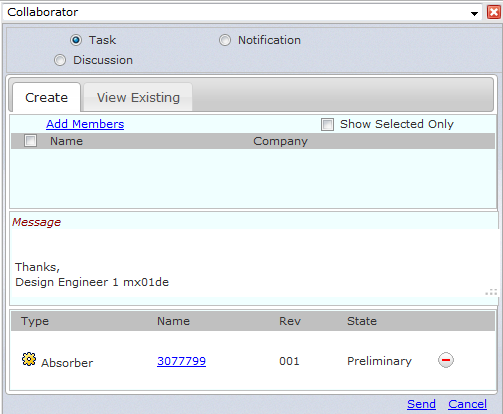
If Collaborator has been previously used, ENOVIA user names are retained under Name and Company.
To remove people from the Collaborator panel, click next to the name.
To view only those people you have selected, select the Show Selected Only check box.
This may be helpful with a long list of collaboration members to ensure you select everyone you intend.
To include new members in the Collaborator panel:
Click .
The Add Member text box appears above Name and Company.
The Hide link removes the Add Member text box.
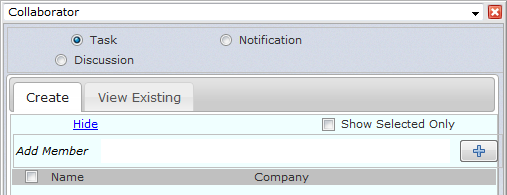
Begin typing the first or last name of the person you wish to add.
A drop down list of potential matches for the letters you typed appears. You may type more letters of the person's name to narrow the list options.
You may type a person's first name, last name, or full name in "Last, First Name" format.
To add "John Smith," type:
Smith
John
Smith, John
Do not type:
John Smith
jsmith (or any other short name for the individual)
Select a name on the drop down list -- use the cursor keys and press Enter on your computer keyboard or point and click with your mouse.
The selected name appears above the Add Member text box. Click the X next to a name to remove.
You may repeat this procedure to find more names.
Click to insert the Add Member names in Collaborator.
The names are listed under Name and Company.
Once people are added to the Collaborator, selection of participants for the current collaboration is still required.
The objects selected in the ENOVIA main window are displayed at the bottom of the Collaborator panel.
To replace objects in the Collaborator with objects on the current ENOVIA page, select the objects and click .
Click to remove an object from the Collaborator.
A Discussion may only be connected to a single object.
When multiple objects are included in the Collaborator, the Discussion option is hidden.
Remove all but one object to display Discussion.
Access the Collaborator as described above.
Existing Discussions, Tasks, and Notifications are listed by selecting the View Existing tab.