 Advanced Filter
Advanced Filter Advanced Filter
Advanced FilterNavigator advanced filters may be created with multiple filter attributes, using either "and" or "or" between the attributes.
Advanced Filters may be named and saved for future use.
To create an advanced filter in Navigator:
Click the Advanced Filter button  .
.
The Advanced Filter pane appears on the right of the screen. View Example.

 only appears in the Advanced
Filter pane if you have previously saved filters.
only appears in the Advanced
Filter pane if you have previously saved filters.
Use the Show if pull down menu, under Filter Definition:, to select the first filter attribute, .
When an attribute is selected, two more Filter Definition: fields appear. View Example.

Select "is equal to" or "is not equal to" using the pulldown menu.
Enter a value for the filter attribute.
For example, if State is the attribute, type in the state of the objects to show or not show: Create, Submit, Complete, etc.
To filter by more attributes, select and/or and repeat steps 2 -4.
To filter by more attributes, continue repeating steps 2-4, above.
The first and/or setting persists for the rest of the filter attributes.
If you wish to be able to reuse the filter, type a name in the Save Filter As: text box.
Click  or
or  .
.
The Navigator table now displays data that fits the filter definition.
To reset the filter definitions, click  .
.
To remove one attribute from a filter with multiple criteria, select the blank space on the Filter Definition attribute pull down menu.
To view previously saved filters, click  .
.
The Advanced Filter pane, Saved Filters area, opens. View Example.
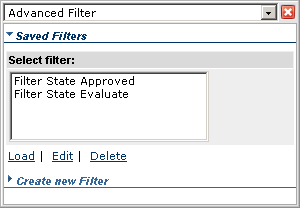
Load a Saved Filter:
Select a saved filter.
Click  to apply the filter to the current Navigator
table.
to apply the filter to the current Navigator
table.
Modify a Saved Filter:
Select a saved filter.
Click  to use a saved filter as a basis for a new
filter.
to use a saved filter as a basis for a new
filter.
Follow the instructions above to change or add new filter definitions.
To save the new filter, enter a new name or enter the same name of the original filter to overwrite it.
The edited search is not saved unless you enter a name (new or previous name) under Save Filter As: .
Click  or
or  .
.
Delete a Saved Filter:
Select a saved filter.
Click  .
.
The saved filter is deleted.